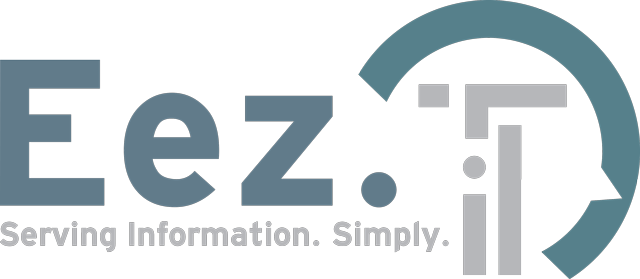Call Us
How to Diagnose a Failing Motherboard: Signs and Solutions for PC Users
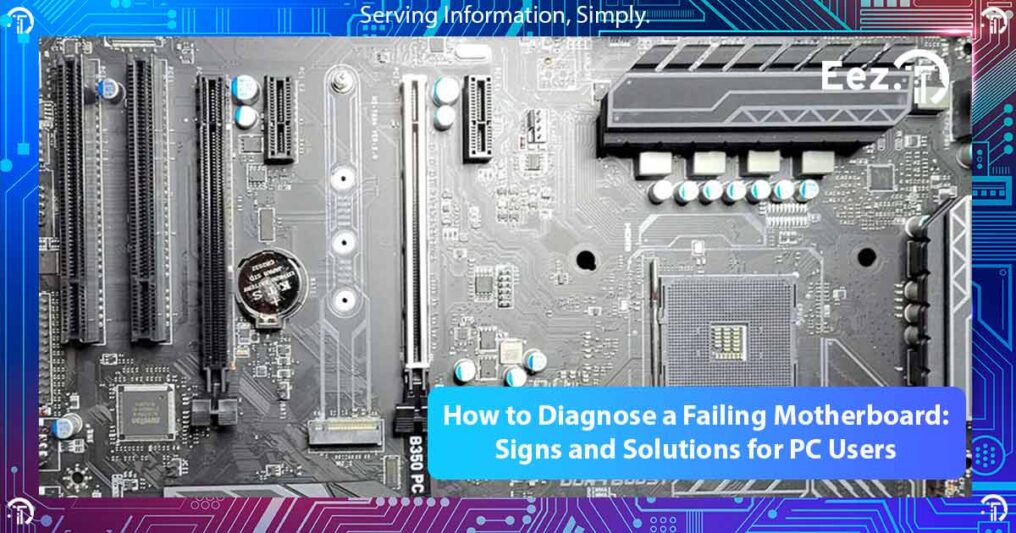
The motherboard is arguably the most critical component in your computer, serving as the central hub that connects all other hardware components together.
When your motherboard starts failing, it can cause a host of problems that are often difficult to diagnose. From random system crashes and boot failures to strange hardware malfunctions, a failing motherboard can masquerade as almost any other computer problem.
Unlike other components that fail in more obvious ways, motherboard issues can be particularly frustrating because they often present symptoms that could point to faulty RAM, CPU problems, or power supply issues.
Understanding how to identify motherboard failure signs can save you time, money, and the frustration of replacing perfectly good components.
Signs & Symptoms of a Failing Motherboard
A failing motherboard rarely dies suddenly. Instead, it typically shows warning signs that gradually worsen over time. Recognizing these early symptoms can help you take action before complete system failure occurs, potentially saving you from rebuilding your system and other components from damage.
The key to diagnosing motherboard problems lies in understanding that this component affects virtually every aspect of your computer’s operation.
When the motherboard begins to fail, it can disrupt communication between components, cause power delivery issues, or create instability that manifests in seemingly unrelated ways.
Computer Won’t Power On at All

The most severe symptom of motherboard failure is a complete inability to power on. When you press the power button, absolutely nothing happens. No fans spinning, no LED lights, no sounds whatsoever, you’re likely dealing with either a dead power supply or a failed motherboard.
To differentiate between these two possibilities, you can perform a simple test. If you have access to another power supply or can test your current PSU in another system, this will help isolate the problem. Another reliable way to test would be by using a cheap $20 dollar power supply tester from Amazon. However, even if the power supply tests good, the motherboard’s power regulation circuits could still be preventing the system from receiving power properly.
A motherboard with failed power regulation circuits won’t be able to convert the power supply’s output into the various voltages needed by different components. This can result in a completely dead system even when the power supply itself is functioning correctly.
Intermittent Boot Problems
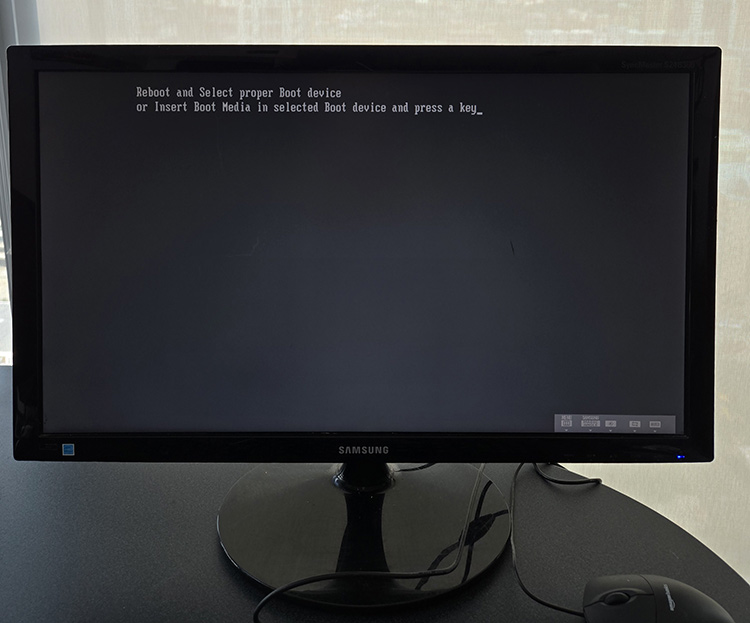
One of the most frustrating signs of motherboard failure is intermittent boot issues. Your computer might start up perfectly fine one day, then refuse to boot the next day, only to work again after several attempts. This inconsistent behaviour often indicates failing capacitors or deteriorating solder joints on the motherboard.
These intermittent problems occur because the failing components may work when they’re cold but fail as they heat up during operation. Alternatively, vibration or thermal expansion might temporarily restore connections that are beginning to fail, creating the inconsistent behaviour that makes diagnosis so challenging.
If your system requires multiple power button presses to start, or if it seems to “think about it” before finally booting up, these are strong indicators that your motherboard is beginning to fail.
The boot process requires precise timing and communication between numerous motherboard circuits, and any degradation in these systems can cause erratic startup behaviour.
Random System Crashes and Blue Screens

Random system crashes, particularly Blue Screen of Death (BSoD) errors in Windows, can indicate motherboard problems. While these errors can certainly be caused by other components like faulty RAM or driver issues, motherboard-related crashes typically have certain characteristics.
Motherboard-induced crashes often occur without any apparent pattern or triggering event. Unlike software crashes that happen when running specific programs or temperature-related crashes that occur under heavy load, motherboard crashes can happen at any time, even during light use or idle periods.
The BSoD error codes can provide clues about motherboard problems. Errors related to hardware abstraction layer (HAL), system service exceptions, or memory management often point to motherboard issues rather than specific component failures. You can easily retrieve these logs by using free software such as Blue Screen View from NirSoft.
USB Ports Stop Working

Progressive USB port failure is another common sign of motherboard deterioration. You might notice that USB devices become unreliable, requiring multiple attempts to be recognized, or that certain ports stop working entirely while others continue to function.
This happens because USB controllers are integrated into the motherboard, and their circuits can fail independently. When you notice that USB devices that previously worked fine now cause system instability, crash applications, or simply aren’t recognized, the motherboard’s USB controller circuits may be failing.
The problem often starts with one or two ports becoming unreliable and gradually spreads to affect more ports over time. External USB hubs might work temporarily, but they don’t address the underlying motherboard degradation.
Hardware Component Recognition Issues

A failing motherboard may struggle to properly communicate with installed hardware components. You might notice that your system suddenly can’t detect your hard drive, that your graphics card isn’t being recognized, or that RAM modules appear to be faulty when tested individually.
These recognition problems occur because the motherboard’s chipset and various controller circuits are responsible for managing communication with all connected components. When these circuits begin to fail, they can cause intermittent or complete communication failures with otherwise healthy hardware.
If you find yourself constantly reseating components to get them recognized, or if the BIOS/UEFI setup shows inconsistent hardware detection, these are strong indicators of motherboard problems rather than component failures.
Advanced Diagnostic Techniques
Visual Inspection Methods
A thorough visual inspection can reveal obvious signs of motherboard failure. Look for swollen or leaking capacitors, which appear as small cylindrical components with bulging tops or crusty residue around their base. These electrolytic capacitors are common failure points, especially in older systems or those exposed to heat stress.
Examine the motherboard for any burn marks, discoloured areas, or damaged traces. Overheating components often leave visible evidence in the form of discoloured circuit board material or component housings. Pay particular attention to areas around the CPU socket, power connectors, and voltage regulator modules.
Check all expansion slot connections and component sockets for any signs of corrosion, bent pins, or physical damage. Sometimes what appears to be a component failure is actually caused by damaged motherboard connections that prevent proper communication.
BIOS/UEFI Behaviour Analysis
The system’s BIOS or UEFI firmware behaviour during startup can provide valuable diagnostic information. If the POST (Power-On Self-Test) process becomes inconsistent, displays unusual error messages, or fails to complete reliably, these symptoms often point to motherboard issues.
Pay attention to changes in boot times, as a motherboard that’s beginning to fail may take progressively longer to complete the POST process. Inconsistent hardware detection during startup, where the same components are sometimes recognized and sometimes not, typically indicates failing motherboard circuits rather than component problems.
Error codes displayed during POST can be particularly revealing. Most motherboards provide diagnostic LED indicators or beep codes that can help identify specific problem areas. Consult your motherboard manual to interpret these codes correctly.
Temperature and Voltage Monitoring
Modern motherboards include extensive monitoring capabilities for temperatures, voltages, and fan speeds. Unusual readings from these sensors can indicate failing motherboard circuits or cooling system problems that could lead to motherboard failure.
Monitor CPU and system temperatures during normal operation and under load. While temperature affects computer performance in many ways, consistent high temperatures around the CPU socket or voltage regulator areas may indicate failing cooling systems or electrical problems on the motherboard.
Voltage readings that fluctuate outside normal ranges or show inconsistent values can indicate failing power regulation circuits on the motherboard. These circuits are responsible for converting power supply voltages into the precise levels required by different components.
Common Motherboard Failure Causes
Age and Component Wear
Like all electronic components, motherboards have a finite lifespan. Electrolytic capacitors, which are essential for power filtering and regulation, gradually lose their capacity over time and are often the first components to fail. This process is accelerated by heat, electrical stress, and manufacturing quality variations.
Solder joints can also deteriorate over time, especially those subjected to thermal cycling as the system heats up and cools down during normal use. This thermal stress can cause microscopic cracks in solder connections that create intermittent electrical problems.
The typical lifespan of a motherboard ranges from 5-10 years, depending on usage patterns, environmental conditions, and manufacturing quality. Systems that run continuously or operate in high-temperature environments tend to experience motherboard failures sooner than those used more moderately.
Power Supply Problems

While a failing power supply can certainly cause system problems, it can also damage the motherboard if the failure involves voltage spikes or irregular power delivery. Power supply failures that involve overvoltage conditions can permanently damage motherboard circuits, even if the power supply is subsequently replaced.
Insufficient power supply capacity can also stress motherboard components over time. When a power supply operates at or near its maximum capacity, the increased electrical stress on motherboard power regulation circuits can accelerate their failure.
Power quality issues from the electrical grid, such as surges, sags, or electrical noise, can also contribute to motherboard degradation over time. Using appropriate power protection devices can help prevent these problems.
Environmental Factors
Environmental conditions play a significant role in motherboard longevity. High temperatures accelerate component aging and can cause expansion and contraction cycles that stress solder joints and component connections.
Humidity can cause corrosion of metal components and traces on the circuit board, while dust accumulation can insulate components and prevent proper cooling. Pet hair, cigarette smoke residue, and other contaminants can also contribute to motherboard problems over time.
Physical vibration, whether from cooling fans, hard drives, or external sources, can gradually loosen connections and accelerate solder joint failure. This is particularly problematic in systems that are frequently moved or operate in high-vibration environments.
Troubleshooting Steps

Isolation Testing Methods
The most effective approach to diagnosing motherboard problems involves systematic component isolation. Start by disconnecting all non-essential components and attempting to boot with only the CPU, one RAM module, and integrated graphics (if available).
If the system becomes more stable with minimal components installed, gradually add components back one at a time to identify which ones trigger problems. This process can help differentiate between actual component failures and motherboard-related issues.
Test individual components in known-good systems when possible. RAM modules, graphics cards, and storage devices can all be tested independently to verify their functionality before assuming motherboard problems.
Memory Testing Procedures
Memory problems can often mimic motherboard failures, so thorough memory testing is essential. While Windows Memory Diagnostic tends to be quite unreliable, other free tools like MemTest86 can help identify faulty RAM modules.
Test each RAM module individually in different motherboard slots to determine if the problem is with specific memory modules or with particular memory slots on the motherboard. Faulty memory slots are a common motherboard problem that can cause seemingly random system instability.
Pay attention to whether certain memory configurations work reliably while others don’t. This pattern often indicates failing memory controller circuits on the motherboard rather than defective RAM modules.
Component Swapping Strategies
When possible, swap suspected components with known-good alternatives to isolate problems. Start with easily replaceable components like RAM, graphics cards, and storage devices before considering motherboard replacement.
If you have access to another compatible system, test your components in that system to verify their functionality. Similarly, test known-good components in your potentially problematic system to help isolate the source of problems.
Document the results of each test carefully, as patterns in the test results can provide valuable clues about whether the motherboard or specific components are at fault.
When to Seek Professional Help

Complex Diagnostic Scenarios
Some motherboard problems require specialized equipment and expertise to diagnose properly. Issues involving high-frequency signals, complex timing problems, or subtle electrical faults may not be apparent through basic testing methods.
Professional technicians have access to specialized diagnostic tools like POST cards, oscilloscopes, and advanced multimeters that can identify problems not visible through standard testing procedures. They also have experience with the subtle signs and patterns that indicate specific types of motherboard failures.
If your diagnostic efforts haven’t identified a clear cause for system problems or if you’re dealing with intermittent issues that are difficult to reproduce consistently, professional diagnosis may be the most efficient approach.
Cost-Benefit Analysis
Before investing significant time in DIY diagnosis, consider the cost-benefit relationship of your troubleshooting efforts versus professional repair services. Professional computer repair services can often diagnose problems more quickly and accurately than extended DIY efforts.
Factor in the value of your time, the cost of diagnostic tools you might need to purchase, and the risk of causing additional damage during troubleshooting attempts. Sometimes, professional diagnosis is actually more economical than extended DIY efforts.
Consider the age and value of your system when deciding whether to pursue repairs or replacement. For older systems, the cost of motherboard replacement might approach the cost of a complete system upgrade.
Local Service Options
For users in Calgary and Edmonton, EezIT offers comprehensive motherboard diagnostic and repair services. Our experienced technicians can provide same-day service for urgent situations and have the specialized equipment needed to diagnose complex motherboard problems accurately.
Our Calgary computer repair and Edmonton computer repair services handle everything from basic diagnostics to complete motherboard replacement. Professional service ensures that problems are correctly identified and that any necessary repairs are performed to manufacturer standards.
Professional repair services also provide warranties on their work and can often source replacement parts more economically than individual consumers, making professional repair a cost-effective option for many situations.
Prevention and Maintenance
Regular System Maintenance
Preventive maintenance is the most effective approach to extending motherboard lifespan and preventing unexpected failures. Regular cleaning to remove dust and debris helps maintain proper cooling and prevents contamination that can cause electrical problems.
Monitor system temperatures regularly and ensure that all cooling systems are functioning properly. Clean CPU and case fans periodically, and replace thermal paste on the CPU every few years to maintain optimal heat transfer.
Keep your system’s BIOS or UEFI firmware updated to the latest stable version, as these updates often include improvements to hardware compatibility and system stability that can prevent problems.
Environmental Protection
Protect your system from environmental factors that can contribute to motherboard failure. Use appropriate power protection devices to guard against electrical surges and power quality problems.
Maintain reasonable ambient temperatures and humidity levels in your computer’s operating environment. Avoid placing systems in areas with poor ventilation, excessive heat, or high humidity.
Consider the physical location of your system to minimize exposure to vibration, dust, and other environmental stressors that can contribute to premature component failure.
Upgrade Considerations
When planning system upgrades, consider the cumulative stress on aging motherboard components. Adding more demanding components to an older system can accelerate motherboard wear and increase the likelihood of failure.
If your motherboard is more than 5-7 years old and you’re planning significant upgrades, it may be more cost-effective to replace the entire system rather than risk motherboard failure shortly after completing expensive upgrades.
Plan upgrades strategically to avoid creating situations where new components are incompatible with aging motherboard technologies or where increased power demands exceed the motherboard’s design capabilities.
Motherboard Replacement vs. System Upgrade

Decision Factors
When faced with motherboard failure, the decision between replacement and a complete system upgrade depends on several factors. Consider the age of your current system, the cost of a compatible replacement motherboard, and whether your other components are still adequate for your needs.
For systems more than 4-5 years old, motherboard replacement often doesn’t make economic sense because compatible motherboards may be expensive or difficult to find, and other components may also be approaching end-of-life.
Evaluate whether your current CPU, RAM, and other components will meet your needs for the next few years. If these components are already outdated, system replacement might be more cost-effective than motherboard replacement followed by additional upgrades.
Compatibility Considerations
Finding a compatible replacement motherboard for older systems can be challenging and expensive. Motherboard manufacturers typically discontinue older models relatively quickly, and remaining stock often commands premium pricing.
Consider whether your existing components will be compatible with available replacement motherboards. Changes in CPU socket types, RAM technologies, and expansion slot standards can make it difficult to reuse existing components with newer motherboards.
Factor in the availability of drivers and BIOS updates for replacement motherboards, especially for older operating systems or specialized software requirements.
Future-Proofing Strategies
If you decide to replace your entire system, consider future-proofing strategies that can extend the lifespan of your new motherboard. Choose motherboards with robust power delivery systems, quality capacitors, and adequate cooling for planned component upgrades.
Select motherboards that support current and emerging technologies you might want to adopt in the future, such as faster RAM standards, newer storage interfaces, or advanced connectivity options.
Consider motherboards from manufacturers with good long-term support records and active BIOS update programs, as ongoing firmware support can extend motherboard lifespan and compatibility.
Conclusion
Diagnosing a failing motherboard requires patience, systematic testing, and an understanding of how motherboard problems can manifest in various ways. While some symptoms, like complete power failure, are obvious, many motherboard issues present as subtle problems that can be easily confused with other component failures.
The key to successful diagnosis lies in methodical testing, careful observation of patterns in system behaviour, and understanding the interconnected nature of motherboard functions.
Remember that motherboard problems often affect multiple system aspects simultaneously, creating symptom combinations that point to the motherboard as the root cause.
When DIY diagnosis becomes challenging or time-consuming, professional repair services offer the expertise and specialized equipment needed to accurately identify motherboard problems.
For Calgary and Edmonton residents, EezIT provides comprehensive diagnostic services that can quickly determine whether motherboard replacement or other solutions are most appropriate for your situation. Contact our IT team to learn more or book your appointment online today.
Whether you choose to pursue DIY diagnosis or seek professional help, acting promptly when motherboard problems are suspected can prevent additional component damage and data loss, ultimately saving time and money in the long run.
Frequently Asked Questions
How long does a typical motherboard last before showing signs of failure?
Most motherboards last between 5-10 years under normal usage conditions, though this can vary significantly based on environmental factors, usage patterns, and manufacturing quality.
Systems used continuously or in harsh environments may experience motherboard problems sooner, while well-maintained systems in good conditions can last considerably longer.
The key factors affecting lifespan include temperature exposure, electrical stress, and component quality.
Can a failing motherboard damage other components in my computer?
Yes, a failing motherboard can potentially damage other components, particularly if the failure involves power regulation circuits.
Voltage spikes or irregular power delivery from failed motherboard circuits can damage CPU, RAM, graphics cards, and storage devices.
This is why it’s important to address motherboard problems promptly rather than continuing to use a system with known motherboard issues.
Is it worth repairing a motherboard, or should I replace the entire system?
The decision depends on your system’s age, the cost of replacement parts, and your performance needs. For systems less than 4-5 years old with adequate CPU and RAM, motherboard replacement might be economical.
However, for older systems, complete replacement is often more cost-effective because compatible motherboards become expensive and scarce, and other components may also be nearing end-of-life.
What’s the difference between motherboard failure symptoms and RAM problems?
While both can cause system instability, motherboard failures typically affect multiple system functions simultaneously and often worsen gradually over time.
RAM problems usually cause more consistent, reproducible errors and can be definitively diagnosed through memory testing tools.
Motherboard issues often involve intermittent hardware recognition problems, USB port failures, and boot inconsistencies that don’t respond to RAM replacement.
How can I prevent motherboard failure and extend its lifespan?
Regular maintenance is key to preventing motherboard failure.
Keep your system clean and well-ventilated, monitor temperatures regularly, use quality power protection devices, and avoid overloading the system with components that exceed the motherboard’s design specifications.
Additionally, keeping BIOS/UEFI firmware updated and addressing cooling system problems promptly can significantly extend motherboard lifespan.