Call Us
Can Laptop RAM Be Upgraded
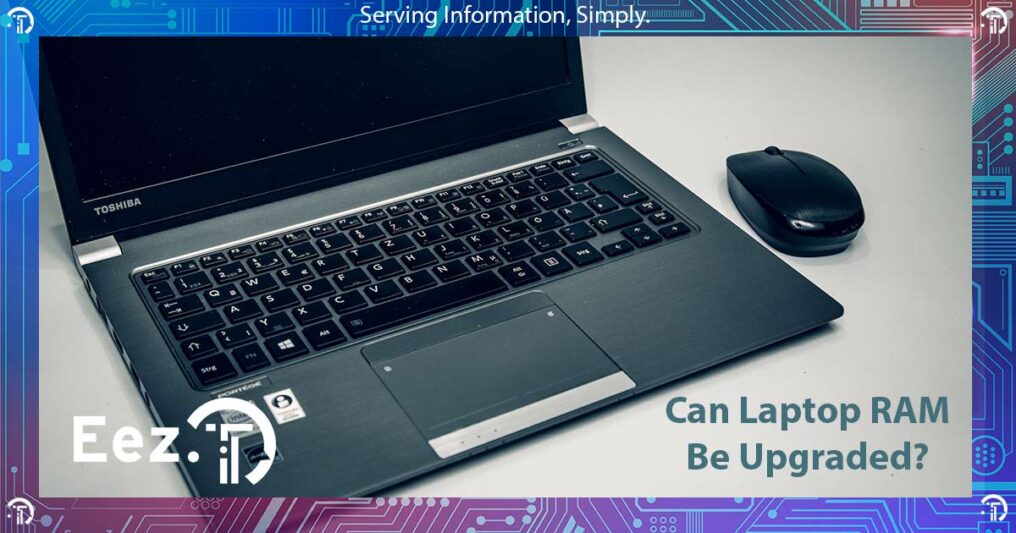
Most laptops’ RAM can be upgraded unless the RAM is soldered to the main board. If you own a newer MacBook or a quite thin laptop, then chances are the RAM is actually soldered and cannot be upgraded. We will provide a quick guide to aid you in determining if you can benefit from an upgrade and if that is possible on your own laptop.
Determine if Your Laptop Needs Additional RAM
Most people inquire about a laptop RAM upgrade as soon as their laptop is acting slow. While RAM can be the culprit for this, it isn’t always the truth. Check our detailed article on How Random Access Memory (RAM) Affects Performance if you would like to learn more.
RAM is the short-term memory of your laptop. It is where all information needed NOW is stored. The more tabs you open in your browser, the more RAM is needed now. The same goes for absolutely all tasks you throw at your laptop. When RAM fills up, your laptop starts acting slow.
You can find out if you use all or most available RAM by opening Task Manager and looking at RAM usage under the performance tab. Right-click on the Start button and select ‘Task Manager’ to get there. If your RAM usage is close to or at 100% then it means your laptop will benefit from a memory RAM upgrade.
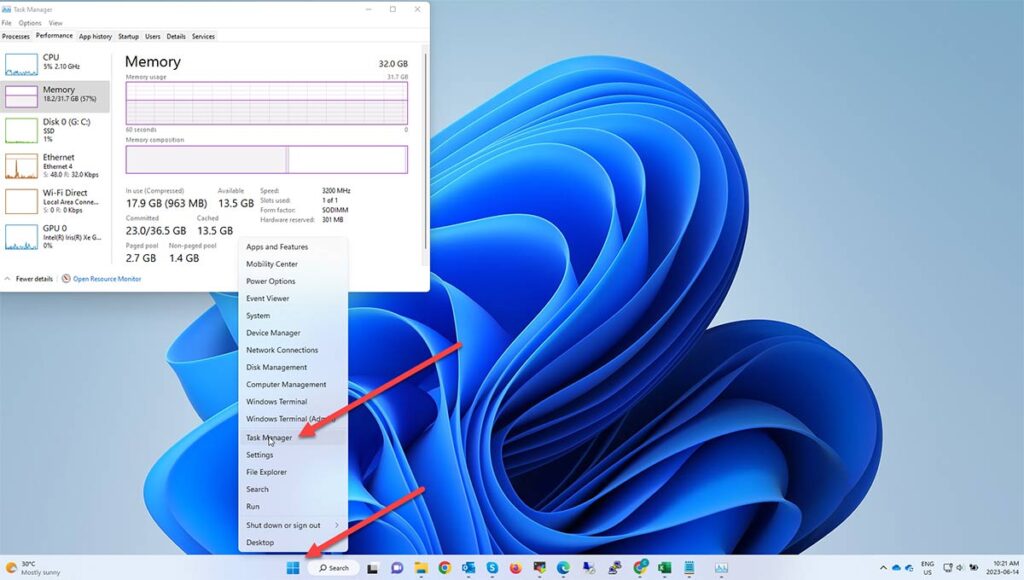
Check if Your Laptop Supports Additional RAM
The good news is upgrading the RAM is easy, the bad news is that some laptops may just not support it. Aside from the majority of MacBooks that do not support this upgrade, there are some slim laptops out there as well that have their RAM soldered to the board. Again, Task Manager is your friend in determining if and what type of RAM your laptop supports. Fire it up and look for information like ‘SODIMM’, ‘Slots used’ and ‘Speed’ under the memory section as seen below.
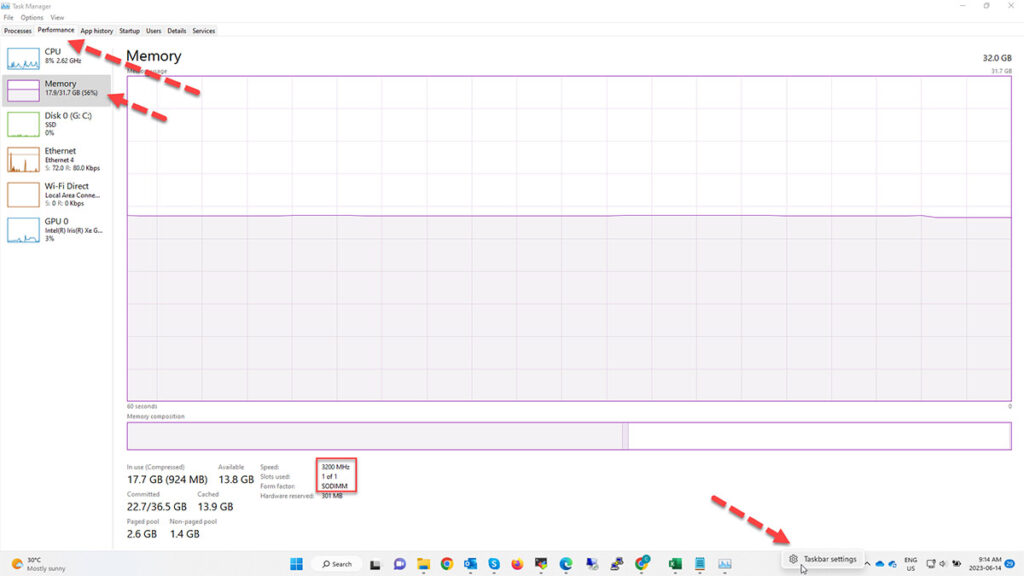
If your laptop states SODIMM, that means the RAM is upgradable. Slots used will tell you if you have any additional available slots, or if you will need to remove the existing RAM chip and replace it with a higher capacity one, while the speed will dictate the type of RAM, like DDR4, DDR5 etc. Just check online for SODIMM 3200 MHz for example, if that is the indicated speed, and you will get results with RAM that matches your laptop configuration.
There are also free third-party tools that you can use if you would like to get more detailed information about your laptop’s RAM, like CPU-Z or Crucial System Scanner but they are not necessarily required in identifying the right memory for your laptop.
Purchase Compatible RAM For Your Laptop
Once you determine that your laptop can benefit from a memory upgrade and the type of RAM your laptop supports, it’s time to pick a brand and seller. Finding RAM nowadays is extremely easy, either online or in any computer store near you. Just ensure you buy RAM of the same frequency as your existing one when adding to the existing one. However, if you choose to remove the existing one and add new chips, check with your laptop manufacturer and install RAM of the highest speed your laptop supports.
A few websites worth mentioning from where you can buy RAM in Canada, are newegg.ca, cdw.ca, memoryexpress.com and bestbuy.ca
Pick a reputable brand name for your RAM to avoid premature failures. RAM doesn’t fail very often, however, it does happen and while it is easy to replace, it is much harder to troubleshoot and confirm it’s the culprit when it happens. Brands like Corsair, Kingston, Crucial and G.Skill have great reputations, but they are not the only ones.
Install RAM In Your Laptop

Once you have the right RAM for your laptop, installing it is a breeze. Open up the back cover by removing the screws and gently prying it off using a guitar pick or any non-metal thin object, remove the battery if possible and locate the RAM. It will be secured with two metal tabs that you want to push sideways in order to release the chip of RAM. The RAM will sit at an angle once released and will be safe to be pulled out.
Align the notch of the new one with the notch on the socket, and firmly push in the new stick at the same angle, while also pushing down on it until it comes parallel with the logic board. If properly inserted, the two metal tabs should automatically snap in place securing the new chip.
If you cannot see the chip of RAM or the available socket once the cover was removed, it most probably means it is located under the logic board, in which case we strongly recommend calling computer repair experts to replace it for you. This involves removing the entire logic board, which can be a quite complex process that should not be performed by the regular user.

Test the RAM Was Installed Correctly
In most cases, if the RAM was not installed correctly, it will cause your laptop not to boot up, so do not panic. Just go through the above procedure again and properly secure the new chip of RAM. If your computer boots up correctly, then most probably it was properly installed and you can confirm that by checking the available amount in a few locations once in Windows, Task Manager is one of them under the same memory section. Another way is to right-click on the Start button and click ‘System’. This will bring up information about your laptop, and the amount of physical memory will be listed under ‘Installed RAM’
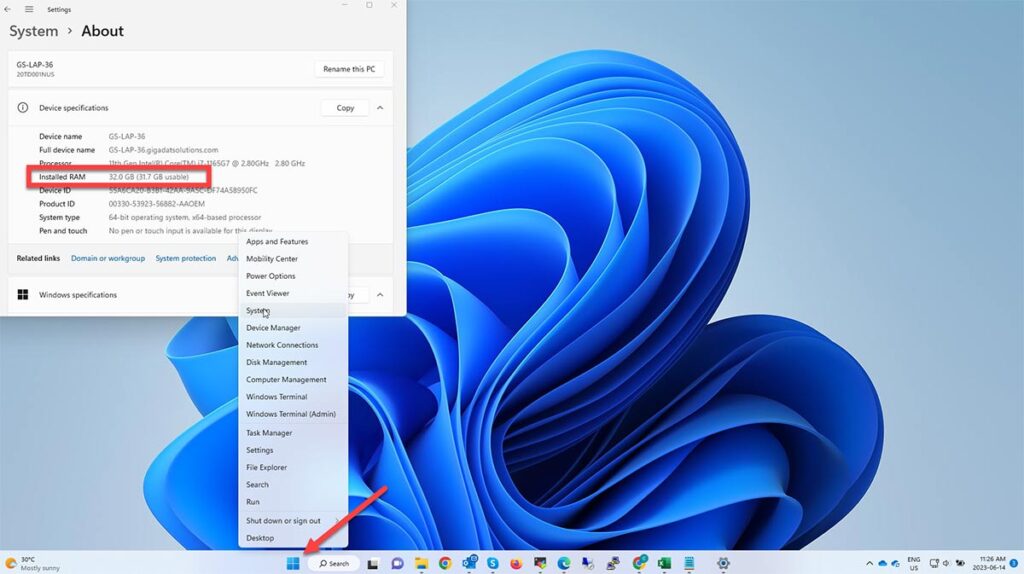
Key Takeaways
Upgrading laptop RAM is easy, once you’ve determined it is possible and once you have confirmed the type of RAM your laptop supports. However, this is not always necessarily needed or beneficial. Ensure you are spending your money where needed if you experience slowness rather than jumping to conclusions. If you are unsure of why your laptop may be slow, do not hesitate to contact us or book an appointment. Our Calgary IT experts can determine that in less than 5 minutes and have it resolved within the hour in most cases.

