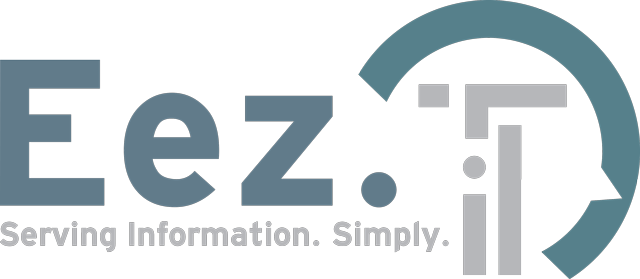Call Us
Maximizing Your Productivity: A Guide to Making Your Laptop Battery Last Longer
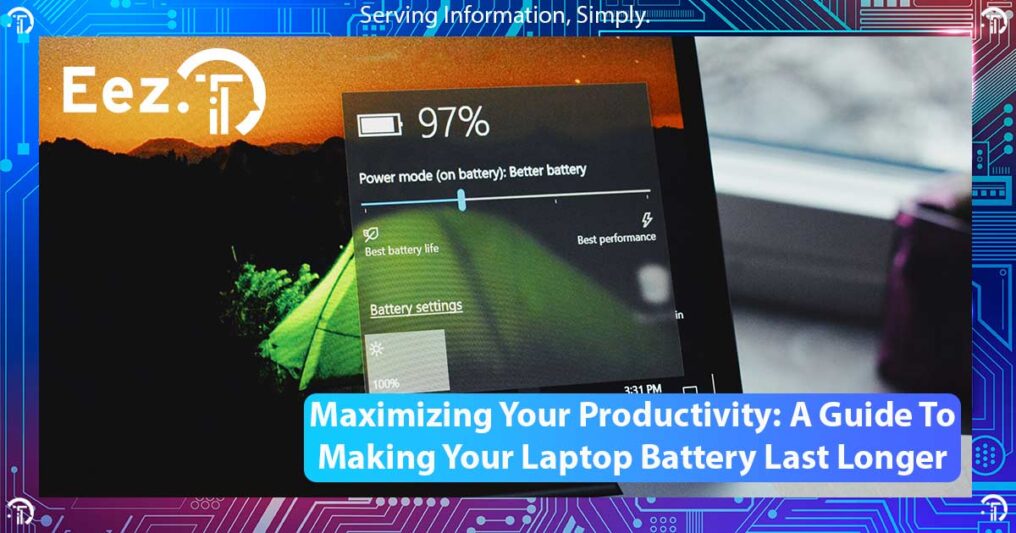
In today’s fast-paced world, where productivity often hinges on our laptops, ensuring that our devices stay powered up is crucial. A laptop’s battery lifespan significantly impacts our user experience and overall productivity. However, maintaining optimal battery health can be a challenge for many users. From overcharging to improper storage, various factors can affect battery longevity. This guide aims to provide actionable strategies to help you maximize your laptop battery’s lifespan, thereby enhancing your productivity.
Understanding Battery Basics
To effectively prolong your laptop battery’s lifespan, it’s essential to grasp the fundamentals of how it works. Laptop batteries typically consist of lithium-ion cells that store and release energy as needed.
Terms like battery lifespan, capacity, and cycle count are vital to understand. Battery lifespan refers to the duration a battery can retain its maximum capacity. Capacity denotes the amount of charge a battery can hold, while cycle count refers to the number of charge-discharge cycles a battery can undergo before its performance diminishes.
Typically, batteries equipped with higher-capacity cells tend to offer longer usage times between charges, consequently contributing to an extended lifespan. Nonetheless, battery health and longevity are influenced by several other factors, such as temperature variations, charging behaviours, and usage patterns. Let’s explore these influential factors in more detail below.
Best Practices for Maximizing Battery Lifespan
Implementing proper charging techniques is crucial for maintaining battery health. Avoid overcharging your laptop, as this can degrade the battery over time. Similarly, deep discharges should be minimized to prevent strain on the battery.
Despite the fact that modern laptops have sophisticated charging systems, leaving the laptop plugged in for extended periods can indirectly lead to overcharging. Continuous exposure to high levels of voltage and heat, especially if the laptop is in use while plugged in, can accelerate battery degradation over time.
Deep discharges put significant stress on the battery’s cells. When the battery is depleted to extremely low levels, it can cause chemical changes within the cells, leading to physical damage and degradation. Repeated deep discharges can accelerate this process, causing the battery’s capacity to decrease over time.
Optimizing power settings and adjusting brightness levels can help conserve battery power during usage. Although most modern laptops employ adaptive brightness, there are instances where users may opt to manually lower the brightness to an even greater extent when feasible. Stopping unnecessary software from running in the background is also a very effective way of saving power. Disabling certain peripheral devices such as USB ports, Bluetooth, or Wi-Fi from Device Manager can also conserve battery power because these components consume energy even when idle.
Many newer systems have built-in mechanisms for managing battery health and accuracy. However, if you notice significant discrepancies in your battery’s reported capacity, you should perform a battery re-calibration. On a Windows laptop, to obtain data related to your battery performance and lifespan, you can run “powercfg /batteryreport” in a command prompt, or simply use the laptop’s manufacturer software. For Apple Macbooks, you can view battery details by accessing “System Report” under “About This Mac”. From there, navigate to “Hardware” > “Power” > “Battery Information.”
In addition, leveraging battery-saving features and specialized software tools can notably prolong battery life. Many laptop manufacturers provide their own proprietary software suites preinstalled on their devices. For instance, Lenovo offers Lenovo Vantage. By activating the “battery charge threshold” feature within this software, users can establish a charging threshold below 100%, thereby mitigating the risk of overcharging. This functionality proves particularly beneficial for laptops that remain plugged in for extended periods or on a consistent basis.

Tips for Prolonging Battery Lifespan
Proper storage practices play a vital role in preserving battery health when laptops are not in use. When not in use for a prolonged period of time, storing your laptop in a cool, dry place at around 50% charge is ideal. Cool temperatures are favourable for battery storage because they slow down chemical reactions within the battery, and a 50% charge will strike a good balance between keeping the battery active to avoid deep discharge, while also reducing chemical stress.
Using genuine laptop chargers and avoiding third-party alternatives can prevent compatibility issues and safeguard battery health. Non-OEM chargers may not provide the exact voltage and current specifications required by the laptop. If the charger delivers too much or too little power, it can stress the embedded controller and other components involved in the charging process. This stress can lead to overheating, component failure, or damage to the embedded controller.
Updating to the latest software and firmware also helps ensure that your laptop operates efficiently and effectively manages power consumption. By addressing performance issues, optimizing power management, and introducing new battery management features, updates contribute to longer battery life.
Common Battery Myths
Dispelling common misconceptions about laptop battery care is crucial for informed usage. Many users believe in the memory effect phenomenon, where batteries lose capacity if not fully discharged, which is largely a myth that stems from the past use of NiCd batteries.
Most, if not all modern laptops use lithium-ion batteries that are designed to be “smart” and feature built-in battery management systems (BMS) that regulate charging and discharging processes. These BMSs monitor various parameters such as voltage, temperature, and charge level to ensure safe and efficient operation of the battery. As a result, lithium-ion batteries are not susceptible to memory effects and can be recharged at any state of charge without significant capacity loss.
Another common misconception is the belief that constantly keeping the battery at 100% charge is beneficial. However, lithium-ion batteries are actually happiest when charged between 20% and 80%. Maintaining the battery at maximum charge for extended periods can accelerate degradation, as explained previously. To optimize battery health, consider utilizing manufacturer-provided software to enable charging thresholds as previously described. Alternatively, if such features are unavailable, ensure that you regularly unplug your laptop from the power source when it reaches full charge.
Troubleshooting Common Battery Issues

Recognizing signs of battery degradation and understanding potential causes are essential for troubleshooting battery-related issues. Sudden shutdowns, rapid battery drain, and failure to hold a charge are common indicators of battery problems.
In most cases, the signs indicating a failing laptop battery are quite straightforward, necessitating a battery replacement. However, occasionally discrepancies arise between the reported capacity of a battery and its actual performance, leading to unexpected behaviours. In such instances, re-calibrating the battery can rectify inaccurate reporting and prevent eventual unexpected shutdowns. It’s important to note that battery recalibration should not be performed frequently. However, if necessary for troubleshooting purposes, the process can be undertaken following the steps outlined below.
Laptop battery recalibration involves discharging the battery completely, then fully recharging it to reset the battery’s internal metrics and improve accuracy in reporting the remaining charge. To recalibrate, use the laptop until it shuts down due to low battery, then plug it in and charge it to 100% without interruption.
Future Trends in Battery Technology
The future of laptop batteries holds promising advancements that could revolutionize battery longevity and performance. Emerging technologies such as solid-state batteries and fast-charging technologies offer exciting possibilities for extending battery lifespan and enhancing user experience.
When choosing to buy a new laptop, look for future-proof technologies as they can significantly prolong the lifespan of your battery, and ultimately your laptop.
Dell uses Dell ExpressCharge which provides faster charging times and improved battery longevity through intelligent charging algorithms and power management features. HP uses HP Long-Life batteries in some of its higher-end laptops. These batteries feature higher capacity cells leading to longer usage times between charges and ultimately a longer battery lifespan. Lenovo implements machine learning in its Battery Management System to preserve the battery’s capacity and reduce deterioration, extending the battery life.
Key Takeaways
In conclusion, maximizing your laptop battery’s lifespan is essential for enhancing productivity and user experience. By implementing the best practices and tips outlined in this guide, you can ensure that your laptop battery remains healthy and efficient. Remember to store your laptop properly, avoid common battery myths, and troubleshoot any issues promptly.
For further assistance with laptop maintenance or repair services, feel free to explore EezIT’s offerings through our Computer Repair and Contact pages. Should you require assistance replacing your laptop battery right away, book an appointment with one of our technicians using our Book page.
Start optimizing your laptop battery usage today and unlock your full productivity potential.