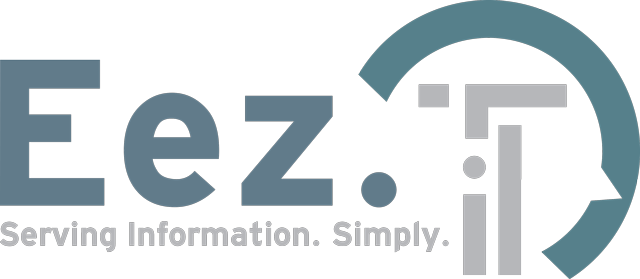Call Us
Is Your Graphics Card Failing? How to Spot GPU Issues and Fix Them
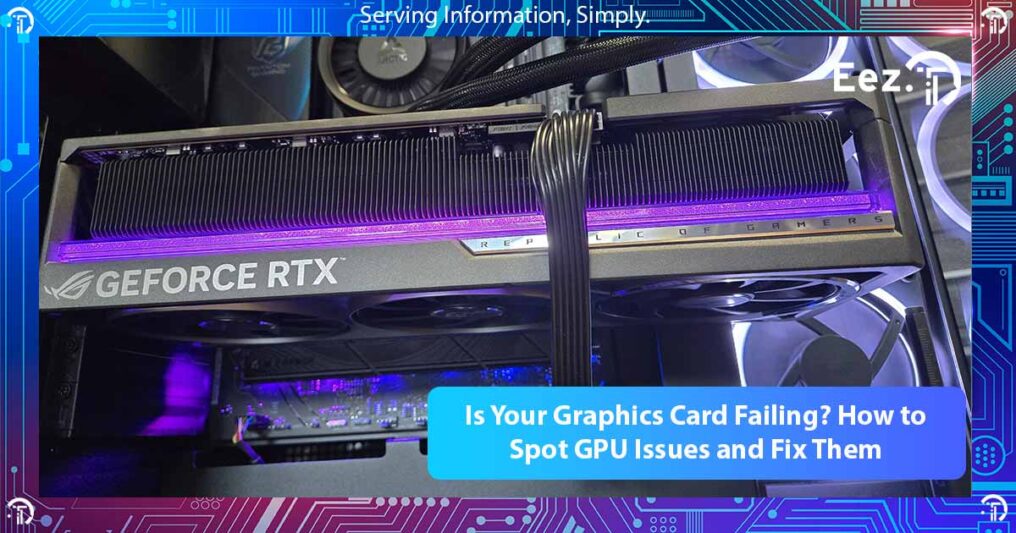
Your graphics card is the powerhouse behind every visual element on your computer screen, from crisp desktop displays to immersive gaming experiences and professional video rendering.
When your GPU starts failing, it doesn’t just impact performance – it can bring your entire workflow to a grinding halt, corrupt important projects, and even damage other system components if left unchecked.
Unlike other computer components that might fail gradually with subtle symptoms, graphics card problems often announce themselves dramatically through visual artifacts, system crashes, and performance issues that are impossible to ignore.
However, these obvious symptoms can sometimes mask the underlying cause, leading users to blame software issues, driver problems, or even internet connectivity when the real culprit is hardware failure.
Understanding how to properly diagnose graphics card problems can save you hours of frustration, prevent unnecessary component replacements, and help you determine whether a simple fix or complete replacement is needed.
Early detection is crucial because a failing GPU can cause system instability and put you at risk by damaging other expensive components like your motherboard or power supply.
Signs & Symptoms of a Failing Graphics Card
Graphics card failures manifest in ways that are typically more visually obvious than other component problems, but they can also create system-wide stability issues that are easily misdiagnosed.
Understanding the progression of GPU failure symptoms helps distinguish between hardware problems and software issues that might have similar effects.
The key difference between graphics card problems and other system issues is that GPU failures almost always affect visual output in some way, whether through obvious artifacts or subtle performance degradation.
While motherboard failure might cause similar system crashes, they rarely produce the distinctive visual symptoms that characterize graphics card failures.
Visual Artifacts and Display Issues
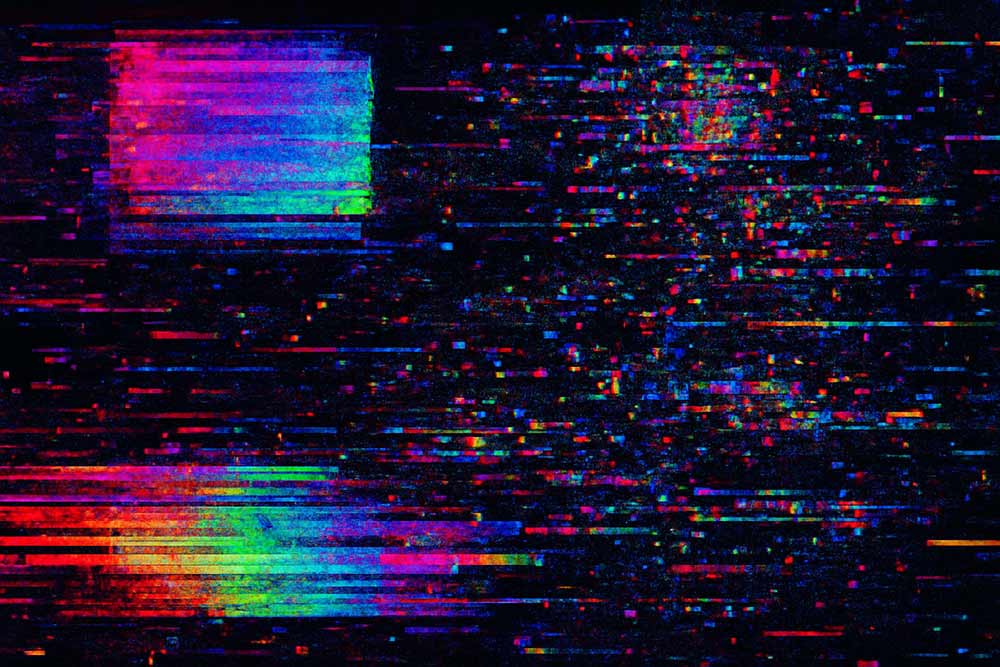
The most unmistakable signs of graphics card failure are visual artifacts that appear on your screen. These can range from subtle glitches to dramatic display corruption that makes your computer virtually unusable.
Screen flickering is often the first sign of GPU problems, appearing as brief flashes, horizontal lines, or momentary display corruption. This flickering typically worsens over time and may initially occur only during graphics-intensive tasks before becoming constant. Unlike monitor-related flickering, GPU-induced flickering usually affects the entire display and occurs regardless of which monitor or connection type you use.
Texture corruption in games and applications presents as missing textures, wrong colours, or geometric shapes that appear distorted or fragmented. You might notice that familiar game environments look wrong, with missing surfaces, incorrect lighting, or objects that appear as colored blocks instead of detailed graphics. This corruption often starts subtly but becomes progressively worse as the graphics card deteriorates.
Colour banding and gradient issues appear as visible steps in what should be smooth colour transitions, particularly noticeable in backgrounds, sky textures, or any content with gradual colour changes. While some colour banding can be normal depending on your monitor’s capabilities, sudden onset of severe banding in content that previously displayed smoothly indicates GPU problems.
Strange geometric artifacts like random lines, squares, or polygons appearing on screen are classic signs of GPU memory problems. These artifacts might flash briefly or persist on screen, and they often appear in patterns that seem to correspond to the graphics card’s memory layout or processing units.
Performance Degradation
Graphics performance problems often develop gradually, making them harder to identify initially. You might notice that games that previously ran smoothly now experience frame rate drops, stuttering, or inconsistent performance even when graphics settings haven’t changed.
Sudden FPS drops in familiar applications or games that you know should run well on your system indicate declining GPU performance. These drops might occur randomly or be triggered by specific visual effects, higher resolutions, or increased graphics load. The key indicator is that performance has changed compared to previous experience with the same content.
Desktop performance issues become apparent when basic tasks like moving windows, playing videos, or using visual effects become sluggish or choppy. Modern graphics cards should handle desktop compositing effortlessly, so any lag or stuttering during basic desktop tasks suggests GPU problems.
Application crashes during graphics-intensive tasks, particularly if they occur consistently with programs that previously worked fine, often indicate GPU instability. These crashes might be accompanied by driver recovery messages or complete system freezes that require a restart.
Video playback problems, including stuttering, dropped frames, or corruption during streaming or local video playback, can indicate GPU hardware acceleration issues.
While software or internet connectivity problems can cause similar symptoms, GPU-related video issues typically occur across multiple applications and video sources.
System Stability Problems

Graphics card failures frequently cause system-wide stability issues that extend beyond visual problems. These symptoms occur because modern GPUs are deeply integrated with system operation, and their failures can cascade into broader system problems.
Blue Screen of Death errors that occur during gaming, video editing, or other graphics-intensive tasks often point to GPU hardware problems rather than software issues. These BSoDs typically include error codes related to graphics drivers or hardware abstraction layer problems, distinguishing them from memory or hard drive related crashes.
Random system freezes that require hard resets frequently accompany failing graphics cards, especially under graphics load. Unlike software crashes that might allow you to close applications or access Task Manager, GPU-induced freezes typically lock up the entire system, including mouse and keyboard input.
Driver crash recovery messages from Windows indicate that the graphics driver has stopped responding and has been restarted by the operating system. While occasional driver crashes can be normal, frequent recovery messages or failures to recover properly suggest hardware problems rather than driver issues.
Complete system lockups during graphics-intensive tasks, where the screen freezes and audio might loop or stop, indicate severe GPU instability. These lockups often require power cycling the computer and may be accompanied by unusual fan behaviour as the system struggles to manage the failing component.
Physical and Temperature Issues
Physical symptoms of graphics card failure often involve temperature-related problems and changes in the card’s behaviour or appearance that you can observe directly.
GPU overheating manifests through extremely high temperatures that cause thermal throttling, where the graphics card automatically reduces its performance to prevent damage. You can monitor these temperatures using software tools, and temperatures consistently above 85°C under normal load typically indicate cooling system problems or imminent hardware failure.
Unusual fan behaviour, including fans that spin constantly at high speeds, make grinding or clicking noises, or fail to spin when the GPU is under load, suggests cooling system failure. Since GPU cooling is critical for proper operation, fan problems quickly lead to overheating and hardware damage.
Graphics card not detected by the system, where the computer fails to recognize the GPU during startup or shows generic display drivers instead of proper graphics drivers, indicates either connection problems or hardware failure. This symptom often develops gradually, with the card occasionally not being detected before failing completely.
Power-related symptoms include system shutdowns or restarts under graphics load, which can indicate either power supply problems or graphics card power regulation issues. These symptoms are particularly common when the GPU’s power demands exceed what the power supply can reliably deliver or when the card’s power management circuits begin failing.
Common Causes of Graphics Card Failure
Understanding what causes graphics card failures helps with both diagnosis and prevention. GPU failures typically result from a combination of factors, with heat being the most common underlying cause of component degradation.
Age and component wear affect all electronic devices, but graphics cards are particularly susceptible because they operate at high frequencies, generate significant heat, and contain many complex components. Electrolytic capacitors on the graphics card can dry out over time, causing power regulation problems that lead to instability and eventual failure.
Overheating is the primary killer of graphics cards, and it can result from various factors, including dust accumulation, fan failure, inadequate case ventilation, or simply operating in high-temperature environments. Temperature significantly affects computer performance, and sustained high temperatures accelerate the aging of all GPU components.
Power supply issues can damage graphics cards through voltage fluctuations, inadequate power delivery, or power quality problems. Graphics cards are sensitive to clean, stable power, and problems with the power supply can cause immediate damage or gradual degradation of GPU components.
Dust accumulation is particularly problematic for graphics cards because their cooling systems can become clogged with dust, pet hair, and other debris. This accumulation reduces cooling efficiency and causes higher operating temperatures that accelerate component failure.
Overclocking damage occurs when graphics cards are pushed beyond their designed specifications for extended periods. While modern GPUs have built-in protections, sustained overclocking can cause gradual damage to memory modules, processing cores, or power regulation circuits.
Manufacturing defects, while less common with reputable brands, can cause premature failures that might not be apparent until the card has been in use for months or years. These defects often manifest as specific types of failures that affect particular GPU models or production batches.
Advanced Diagnostic Techniques

Proper diagnosis of graphics card problems requires a systematic approach that combines visual inspection, software monitoring, and controlled testing.
These techniques help distinguish between GPU hardware problems and other issues that might have similar symptoms.
Visual Inspection Methods
Physical examination of your graphics card can reveal obvious problems that explain performance issues or system instability.
Before performing any physical inspection, ensure your computer is powered off and unplugged, and ground yourself to prevent static discharge damage.
Check for physical damage, including burnt components, discoloured areas on the circuit board, or swollen capacitors. Burnt components often leave visible marks or discoloration on the PCB, while failed capacitors may bulge at the top or leak electrolyte around their base.
Any visible damage typically indicates hardware failure that requires professional repair or replacement.
Examine the cooling system thoroughly, including fan operation, heatsink attachment, and thermal paste condition if visible. Fans should spin freely without binding or making unusual noises.
Dust accumulation on the heatsink fins can significantly reduce cooling efficiency, while loose heatsink mounting can cause overheating problems.
Inspect power connectors and card seating to ensure all connections are secure and properly aligned. Loose power connectors can cause intermittent power delivery problems, while improper seating in the PCIe slot can cause recognition issues or system instability.
Look for any signs of overheating around power connectors, such as discoloured plastic or melted components.
Software Diagnostic Tools
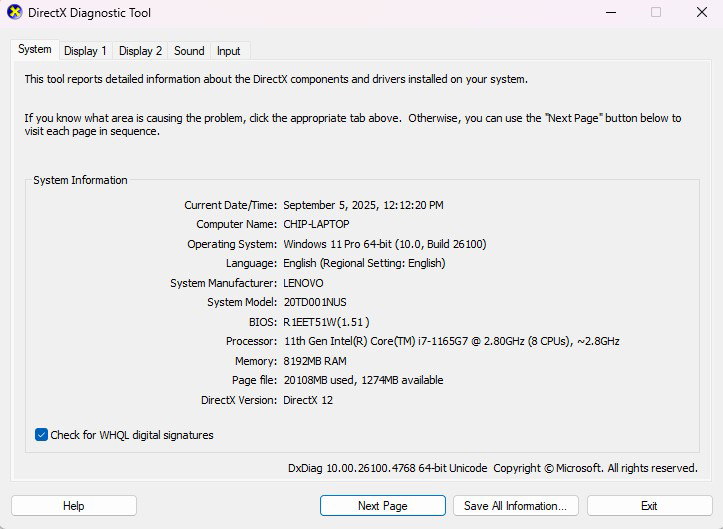
Modern diagnostic software provides detailed information about graphics card operation, temperatures, and performance that can help identify problems before they cause system failure.
GPU monitoring software like MSI Afterburner, GPU-Z, or manufacturer-specific utilities provide real-time information about GPU temperatures, clock speeds, voltage levels, and fan speeds. These tools help identify overheating problems, power delivery issues, or performance anomalies that indicate hardware problems.
Temperature monitoring and logging allow you to track GPU temperatures over time and identify patterns that correlate with system problems. Temperatures that consistently exceed 85°C under normal load or that spike irregularly often indicate cooling system problems or failing thermal management.
Driver diagnostic utilities built into Windows can help identify driver-related problems versus hardware issues. The Device Manager can show graphics driver problems, while Event Viewer logs can provide detailed information about graphics-related system errors and crashes.
Built-in Windows diagnostic tools, including the DirectX Diagnostic Tool (dxdiag), can provide information about graphics hardware status and identify basic compatibility or recognition problems. These tools are particularly useful for determining whether the system properly recognizes and communicates with the graphics card.
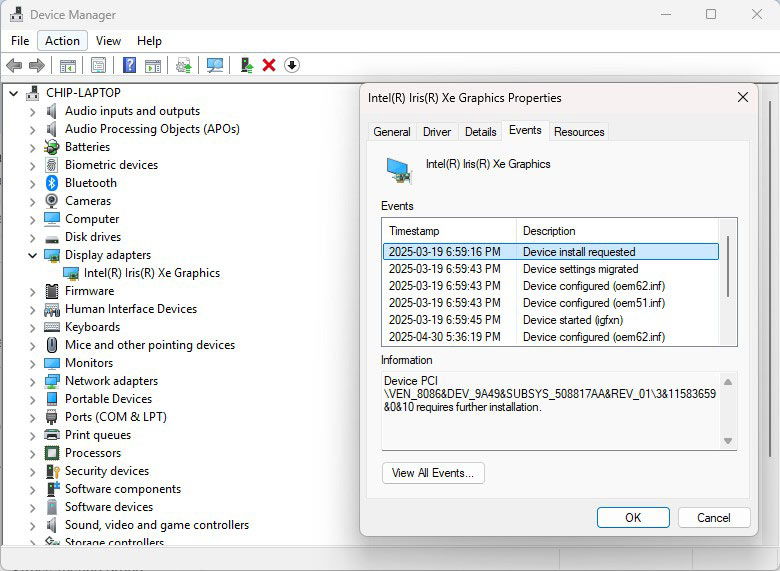
Stress Testing Procedures
Controlled stress testing can reveal graphics card problems that might not be apparent during normal use. However, stress testing should be performed carefully to avoid damaging a GPU that’s already experiencing problems.
GPU stress testing software like FurMark, Unigine Heaven, or 3DMark can push graphics cards to their limits and reveal stability problems, overheating issues, or performance degradation. These tools simulate maximum graphics load and can quickly identify problems that might take hours to appear during normal use.
Safe testing practices include monitoring temperatures continuously during testing and stopping immediately if temperatures exceed safe limits (typically 90°C for most modern GPUs).
Start with shorter test periods and gradually increase duration if the card appears stable, rather than running extended tests immediately.
Interpreting stress test results involves looking for visual artifacts during testing, monitoring for system crashes or freezes, and watching for thermal throttling, where performance drops due to overheating. Healthy graphics cards should complete stress tests without artifacts, crashes, or excessive temperatures.
Know when to stop testing to prevent damage to a GPU that’s already experiencing problems. If you observe visual artifacts, temperatures above 90°C, or system instability during testing, stop immediately to avoid causing additional damage that might make a repairable problem irreparable.
Troubleshooting Steps

Systematic troubleshooting helps identify whether graphics problems stem from hardware failure, driver issues, or other system problems.
Start with the least invasive solutions before moving to more complex diagnostic procedures.
Driver-Related Solutions
Graphics driver problems can mimic hardware failure symptoms, so addressing potential driver issues should be among your first troubleshooting steps.
Modern graphics drivers are complex software packages that can develop conflicts or corruption over time.
Clean driver installation procedures involve completely removing existing graphics drivers and performing a fresh installation of the latest drivers from the manufacturer. This process eliminates driver corruption or conflicts that might cause stability problems or performance issues.
Rolling back problematic driver updates can resolve issues that appeared after a recent driver update. Graphics driver updates sometimes introduce bugs or compatibility problems with specific hardware configurations, and reverting to a previous version can restore stability.
Using Display Driver Uninstaller (DDU) provides a more thorough driver removal process than standard uninstallation methods. DDU removes all traces of graphics drivers, including registry entries and cached files, ensuring a completely clean installation environment for new drivers.
Automatic versus manual driver management involves choosing between letting Windows manage driver updates automatically or manually controlling when and which drivers are installed.
For systems experiencing graphics problems, manual driver management often provides better stability and control. Switching from automatic driver installation to manual is easy. Type “change device installation settings” in your search and select “no” on the pop-up screen.
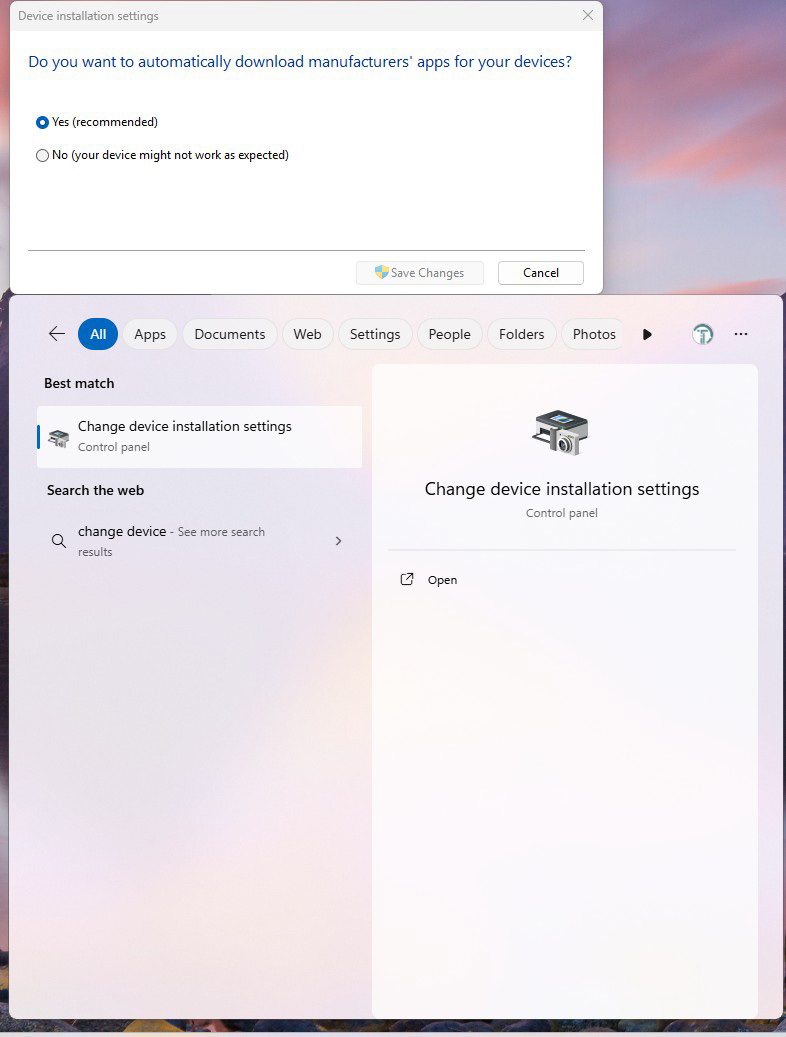
Hardware Troubleshooting
Physical hardware troubleshooting can identify connection problems, power issues, or component failures that software-based diagnostics might miss.
These procedures require careful handling to avoid damaging components.
Reseating the graphics card properly involves removing the card completely and reinstalling it in the PCIe slot, ensuring proper alignment and secure connection. This procedure can resolve intermittent connection problems that cause system instability or recognition issues.
Checking power supply connections includes verifying that all PCIe power connectors are securely attached to the graphics card and that the power supply provides adequate wattage for the GPU’s requirements. Insufficient or unreliable power delivery can cause crashes, performance problems, or system shutdowns under load.
Testing with different display cables and monitors helps determine whether display problems originate from the graphics card or from external components. If problems persist across multiple displays and connection types, the issue likely lies with the GPU hardware.
Component isolation testing involves testing the graphics card in a different system when possible, or testing a known-good graphics card in your system. This approach definitively identifies whether problems stem from the GPU itself or from other system components.
Temperature and Cooling Solutions
Temperature-related problems are among the most common causes of graphics card issues, and addressing cooling problems can often restore stability and performance to a failing GPU.
Cleaning dust from the GPU and case involves carefully removing accumulated dust and debris from the graphics card’s cooling system and improving overall case ventilation. Use compressed air and anti-static brushes to clean heatsink fins, fans, and air intake areas without damaging components.
Thermal paste replacement considerations include evaluating whether old thermal paste between the GPU and heatsink has dried out or degraded. While this procedure requires disassembling the graphics card and voids warranties, it can significantly improve cooling performance on older cards.
Case airflow optimization involves ensuring adequate air intake and exhaust to keep the graphics card cool during operation. Poor case ventilation can cause even healthy graphics cards to overheat, leading to throttling and stability problems.
Undervolting and fan curve adjustments can reduce power consumption and heat generation while maintaining acceptable performance levels. These software-based solutions can extend the life of a graphics card that’s beginning to show temperature-related problems.
When to Seek Professional Help
Some graphics card problems require specialized diagnostic equipment, advanced technical knowledge, or component-level repair skills that are beyond typical DIY troubleshooting capabilities.
Complex Diagnostic Scenarios
Professional diagnosis becomes necessary when problems are intermittent, when multiple symptoms point to different possible causes, or when initial troubleshooting doesn’t resolve the issues.
Experienced technicians have access to specialized testing equipment and can perform component-level diagnostics that aren’t possible with consumer tools.
Situations requiring professional assessment include graphics cards that pass basic tests but exhibit intermittent problems, systems where graphics issues might be caused by complex interactions between components, or cases where multiple hardware components might be failing simultaneously.
Professional diagnostic tools include oscilloscopes for analyzing electrical signals, specialized GPU testing equipment, and advanced thermal imaging cameras that can identify hotspots and cooling problems not visible through software monitoring.
Cost-Benefit Analysis
The decision between DIY repair attempts and professional service depends on several factors, including the graphics card’s age and value, the complexity of the problem, and the cost of diagnostic time versus replacement.
For high-end graphics cards that are relatively new, professional diagnosis and repair might be cost-effective even for complex problems. However, for older or mid-range cards, replacement often makes more economic sense than extensive diagnostic efforts.
Consider the opportunity cost of extended troubleshooting time, especially if the computer is needed for work or critical tasks. Professional diagnosis can often identify problems within hours that might take days or weeks of DIY troubleshooting to isolate.
Local Service Options
For users in Calgary and Edmonton, EezIT offers comprehensive graphics card diagnostic and repair services. Our experienced technicians can provide same-day service for urgent situations and have the specialized equipment needed to diagnose complex GPU problems accurately.
Our Calgary computer repair and Edmonton computer repair services handle everything from basic graphics diagnostics to complete graphics card replacement and system upgrades. Professional service ensures that problems are correctly identified and that any necessary repairs are performed to manufacturer standards.
Professional repair services also provide warranties on their work and can often source replacement graphics cards more economically than individual consumers, making professional repair a cost-effective option for many situations.
Prevention and Maintenance
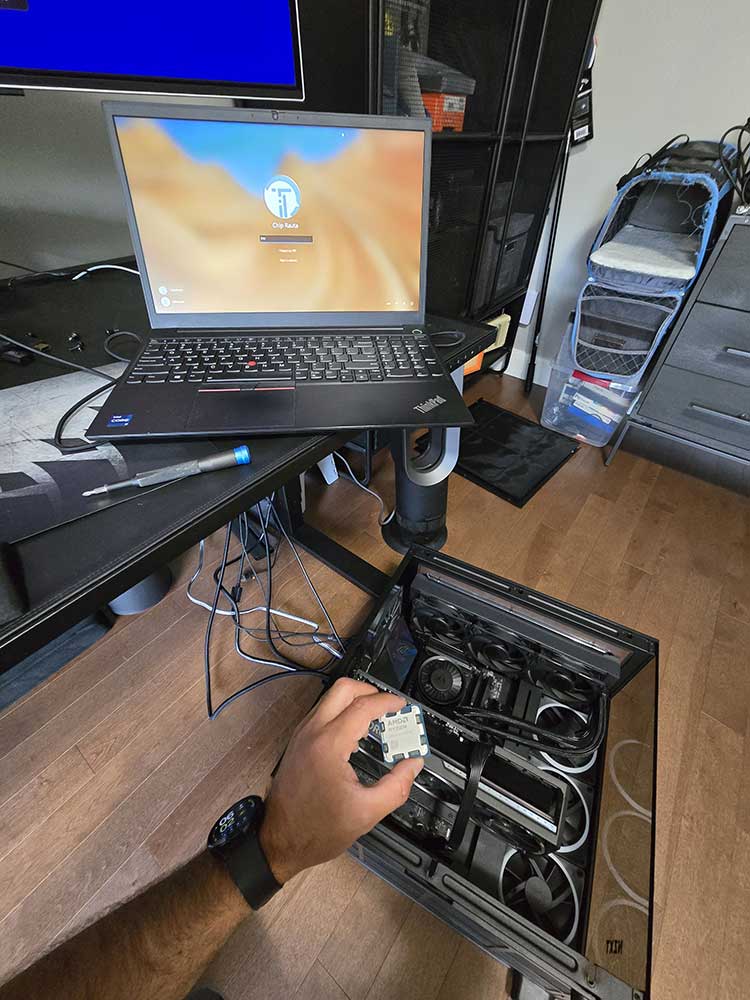
Proactive maintenance and proper system management can significantly extend graphics card lifespan and prevent many common failure modes that lead to expensive replacements.
Regular Maintenance Practices
Establishing a regular cleaning schedule helps prevent dust accumulation that leads to overheating and premature component failure. Clean graphics card fans and heatsinks every 3-6 months, depending on your environment’s dust levels and pet hair accumulation.
Temperature monitoring should become a regular habit, with periodic checks of GPU temperatures during typical use and gaming sessions. Establishing baseline temperatures when your graphics card is healthy helps you identify gradual increases that indicate developing cooling problems.
Driver maintenance involves keeping graphics drivers reasonably current while avoiding immediate installation of brand-new releases that might contain bugs.
Maintain a balanced approach that captures important performance improvements and bug fixes without risking stability issues from bleeding-edge drivers.
System ventilation assessment should be performed periodically to ensure adequate airflow around the graphics card. As systems age and dust accumulates, airflow patterns can change, potentially creating hot spots that weren’t present when the system was new.
Environmental Considerations
Environmental factors significantly impact graphics card longevity, and managing these factors can prevent many common failure modes that affect GPU hardware.
Temperature control in your computer’s operating environment helps maintain consistent operating conditions that reduce thermal stress on graphics components.
Avoid placing systems in areas with poor ventilation, near heat sources, or in locations subject to temperature extremes.
Humidity control prevents corrosion of metal components and electrical connections that can cause intermittent problems or gradual performance degradation. Maintain reasonable humidity levels and avoid exposing systems to condensation from temperature changes.
Power quality considerations include using appropriate surge protection and ensuring stable electrical supply to prevent power-related damage to sensitive graphics card components. Poor power quality can cause gradual component damage that doesn’t manifest until much later.
Upgrade Planning Strategies
Strategic upgrade planning can help you replace graphics cards before they fail completely, potentially saving other system components and avoiding data loss from unexpected failures.
Performance monitoring over time helps identify gradual degradation that indicates approaching end-of-life for your graphics card. Document performance in specific games or applications to track changes that might not be immediately obvious during casual use.
When considering system upgrade timing, factor in the age and condition of your current graphics card, along with other components. Sometimes replacing an aging graphics card can extend the useful life of an otherwise adequate system.
Compatibility planning for future graphics cards involves ensuring your power supply, case, and motherboard can accommodate newer, potentially larger and more power-hungry graphics cards.
Planning ahead prevents situations where a graphics card upgrade requires additional component changes.
Graphics Card Replacement vs System Upgrade
When faced with graphics card failure, the decision between replacing just the GPU or upgrading the entire system depends on multiple factors that affect both immediate costs and long-term system performance.
Decision Framework
Age-based considerations play a crucial role in replacement decisions. For systems less than 3-4 years old with adequate CPU and RAM, graphics card replacement often makes sense. However, for older systems, the graphics card failure might indicate that other components are also approaching end-of-life.
Performance bottleneck analysis helps determine whether a new graphics card will deliver expected performance improvements or whether other system components will limit the benefits. A modern graphics card paired with an older CPU might not deliver optimal performance, making system replacement more attractive.
Cost comparison should include not just the graphics card price but also potential compatibility upgrades like power supply replacement, case modifications, or driver compatibility issues with older system components. Sometimes the total cost of graphics card replacement approaches that of a complete system upgrade.
Future performance requirements consideration involves evaluating whether your computing needs are changing in ways that affect graphics card selection. If you’re moving toward more graphics-intensive work or gaming, it might make sense to plan for higher-end solutions that require broader system upgrades.
Compatibility Assessment
Power supply adequacy is critical for graphics card upgrades, as modern high-performance GPUs can require 300-400 watts or more of clean, stable power. Older power supplies might not provide adequate wattage or have the necessary PCIe power connectors for modern graphics cards.
Physical compatibility includes ensuring your computer case has adequate space for modern graphics cards, which are often longer and taller than older models. Some cases might require modification or replacement to accommodate high-end graphics cards.
Motherboard compatibility involves verifying that your current motherboard has appropriate PCIe slots and BIOS support for modern graphics cards. While most motherboards from the last decade support current graphics cards, very old systems might have compatibility limitations.
System balance considerations help ensure that graphics card upgrades don’t create new bottlenecks elsewhere in the system. Understanding how different components affect system performance helps make informed decisions about upgrade priorities.
Professional Consultation Benefits
Expert system assessment can evaluate your entire computer configuration and recommend upgrade strategies that provide the best performance improvement for your budget. Professional consultation helps avoid compatibility issues and ensures optimal component selection.
Warranty and support considerations favour professional installation and system integration, particularly for high-value graphics cards where installation errors could cause expensive damage. Professional installation often includes warranty protection for both the graphics card and installation service.
Performance optimization services ensure that new graphics cards are configured optimally for your specific use cases and system configuration. Professional setup can include driver optimization, cooling system assessment, and performance benchmarking to verify proper operation.
Conclusion
Diagnosing graphics card problems requires a systematic approach that considers the wide range of symptoms GPU failures can produce, from obvious visual artifacts to subtle performance degradation and system stability issues.
Understanding these symptoms and their progression helps distinguish between hardware failures that require replacement and software issues that can be resolved through driver updates or system maintenance.
The key to successful graphics card diagnosis lies in methodical testing, careful observation of symptom patterns, and understanding how GPU problems can affect overall system operation.
Unlike other component failures that might be subtle or develop slowly, graphics card issues often present dramatically but can sometimes be confused with other system performance problems or component failures.
Early detection and proper diagnosis of graphics card problems can prevent additional system damage, protect your data from corruption, and help you make informed decisions about repair versus replacement options.
Whether pursuing DIY troubleshooting or seeking professional help, understanding the signs and causes of GPU failure ensures you can take appropriate action before minor problems become major system failures.
For Calgary and Edmonton residents experiencing graphics card issues, EezIT provides comprehensive diagnostic services that can quickly determine whether your GPU problems require simple fixes or complete hardware replacement.
Our same-day service ensures that critical graphics problems don’t disrupt your work or entertainment for extended periods. Contact our IT team to learn more or book your appointment online today.
Frequently Asked Questions
How long should a graphics card last before showing failure signs?
Most modern graphics cards last between 5-8 years under normal usage conditions, though this varies significantly based on usage intensity, environmental factors, and manufacturing quality.
Gaming enthusiasts who run graphics cards at high loads for extended periods may see shorter lifespans of 3-5 years, while users with lighter graphics demands might see cards last 8-10 years or more.
High-end cards often have better cooling systems and component quality that can extend their operational lifespan, while budget cards may show signs of wear sooner due to less robust construction.
Can a failing graphics card damage other computer components?
Yes, a failing graphics card can potentially damage other system components, particularly through power-related failures or overheating issues.
Graphics cards that experience power regulation failures can send incorrect voltages to other components or draw excessive power that stresses the power supply.
Overheating graphics cards can also raise case temperatures significantly, potentially affecting other components’ cooling and longevity.
Additionally, unstable graphics cards can cause system crashes that might lead to data corruption or premature wear on storage devices from unexpected shutdowns.
What’s the difference between GPU driver issues and hardware failure?
Driver issues typically manifest as software crashes, compatibility problems with specific applications, or sudden performance changes after driver updates, and they can usually be resolved through driver reinstallation or rollback procedures.
Hardware failures, in contrast, often produce physical symptoms like visual artifacts, overheating, or progressive performance degradation that persists across different driver versions and operating systems.
Driver problems are usually consistent and reproducible, while hardware failures often show intermittent or worsening symptoms over time that can’t be resolved through software changes.
Is it worth repairing an older graphics card or should I upgrade?
The repair-versus-upgrade decision depends on the card’s age, repair costs, and your performance needs. For graphics cards older than 4-5 years, an upgrade usually makes more sense because repair costs often approach or exceed the price of a newer, more capable card.
However, for high-end cards less than 3 years old, professional repair might be economical if the problem is relatively minor, such as fan replacement or thermal paste renewal.
Consider also that older cards may lack support for current graphics technologies and driver updates, making an upgrade a better long-term investment even if repair is possible.
How can I prevent graphics card overheating and extend its lifespan?
Preventing graphics card overheating requires maintaining clean cooling systems, ensuring adequate case ventilation, and monitoring temperatures regularly.
Clean GPU fans and heatsinks every 3-6 months using compressed air, ensure your case has proper intake and exhaust airflow, and maintain reasonable ambient temperatures in your computer’s environment.
Monitor GPU temperatures using software tools and investigate any gradual increases that might indicate developing cooling problems.
Additionally, avoid excessive overclocking, ensure your power supply provides clean and adequate power, and consider upgrading case cooling if you consistently see high GPU temperatures during normal use.