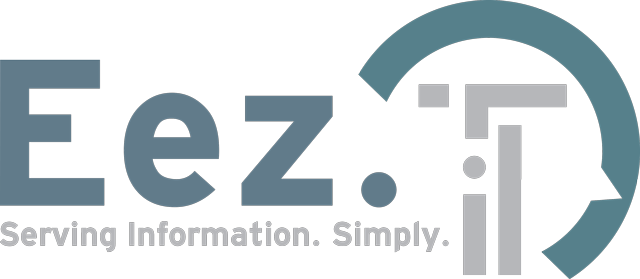Call Us
How To Know if Your Mac Hard Drive Is Failing

Signs Your Mac Hard Drive Should Be Replaced
If you are reading this, then most likely your mac is either slow as a snail or not loading the operating system at all. I am here to help you determine what could possibly cause that annoying beach ball to spin continually, while your mac is in a freezing state, as well as what you should do when that happens.
Quick note on terminology used before we start, in order to clear up any confusion around the ‘disk’ we are referring to in this article. Today, we have both hard disk drives and solid state drives, and our article will not differentiate between the two, unless explicitly mentioned otherwise. I will not dive into these terms and why a solid state drive is still being referred to as a hard drive, or disk, or disk drive. Just keep in mind they all play the same role of holding data, and that we will use these terms interchangeably throughout this post.
Typically, a significant performance hit on a mac is caused by a degrading hard drive, or disks in the case of a ‘fusion drive’. Other factors like system overheating, age and clutter could cause performance issues as well, but today we will focus on the most common signs of a failing disk.
The Beach Ball

This is the most common sign of a failing drive. No matter how simple the task, you are presented with the annoying spinning beach ball. Trying to write a simple note, or open Safari to do some browsing and your mac freezes for seconds or sometimes even minutes, taking forever to open up that program.
You start reading for solutions on the internet and everyone advises you to update all your programs and run a magic, solve them all in one click, type of program. You do all that and discover things are now even worse.
Putting more stress on an already stressed and failing hard drive is the worst idea. Instead, stop everything you are doing, and try to preserve that little bit of health your drive may have left in it. This will help you or the technician with eventually transferring your programs and data to a newly installed disk.
Mac Unable to Load Past Apple Logo Screen
Every program that loads on your mac, needs read and eventually write access to the disk, and that includes the operating system. So it only makes sense that if your internal hard disk is degrading, it will cause the operating system to take a lot more time to load than usual, or eventually to get stuck at random stages in the process.
This can get confusing for the user, as this behavior could be very random. Sometimes you may be able to get past the login, while some other times you may get stuck at the Apple logo or be presented with a completely white screen. The reason for this is that every time we power on our mac, it tries to load the operating system by reading data from the disk. Should the disk be degraded, then the system may encounter random reading errors.
Bottom line is, if it’s slow and if it’s random, then most likely you have a failing hard drive requiring replacement. It is advisable at this point to avoid using the mac at all costs other than to create a full backup, since it will cause more wear and tear to the disk. Once a backup has been completed, stop using the mac and call a professional that is knowledgeable enough to replace the failing drive.
Programs Run Abnormally
Another sign of a failing drive are those constantly bouncing icons that you keep clicking, without much happening. Trying to open Safari but nothing happens? It could be that Safari is corrupt. But what if you try to open other programs and the same thing happens?
If every time you try to open a program, its icon keeps bouncing instead of the program opening, then most likely you have a failing hard drive. And since you can’t open any programs you should probably stop using your mac altogether, as this can make it even more difficult for a professional to transfer over your programs and data to a new disk.
If you do have the ability, only use the mac to perform a full backup of your system, then call a professional to confirm your disk is failing and have it replaced, as well as your data and programs restored.

Failing to Install Updates and Upgrades
Have you been trying to install some security updates without success? Or maybe you tried upgrading from an older macOS version to a newer one but now your system acts slow and glitchy or not loading at all?
Updates and upgrades require a lot more writing to the disk than simply opening programs or other typical daily tasks. It is why a lot of times, a failing disk becomes a lot more noticeable when a system undergoes these types of updates.
It is very common to see users confused, thinking that the new update or the new upgraded operating system led to some sort of corruption, causing the system to suddenly become extremely slow or unresponsive. In reality, the upgrade was that one last hit that caused the hard drive to come to a crawl.
Mac Can’t Recognize the Hard Drive or Operating System
You may have tried to completely wipe the drive and reinstall the operating system, after reading on the internet that this would speed up your system. However, instead of solving that slowness problem, now you are faced with an even bigger one.
You re-installed your operating system and are happy to see the results. Instead, you see a prohibitory sign upon restarting, and nothing else happens.
Unaware of the root cause of slowness, oftentimes users will re-install the operating system in an attempt to speed up their mac. But re-writing an operating system onto a failing disk, is like attempting to do donuts in a slow vehicle with flat tires. It will cause them to blow up.
Strange Noises Coming From the Hard Drive
This one should be pretty easy to spot, as there are only two mechanical parts inside a mac that can cause strange noises to occur. The fan, or fans in some models, and the hard drive. If either is failing, it will also cause the system to slow down dramatically.
The only trick here is to find out which of the two are causing these noises. It really should be easy to differentiate between the two types of noises, but in both circumstances, replacing hardware on a mac requires a qualified professional. So we advise not using your mac at all if that is the case, and calling a reputable local company instead.

Common Reasons For Hard Drive Failure
Hard drive failures are normal. It is a component that experiences wear and tear due to the constant read and write to it, and will eventually fail. While the average lifespan of a hard drive or solid state drive is 5 to 7 years, in some cases it may fail way sooner than that, while other times it may last up until you replace your mac and beyond. So let’s look at factors other than read and write to the disk, that could shorten the lifetime of this component, unless dealt with.
Power Issues
Power surges and power losses can either completely damage a drive or at least contribute to shortening the life of it. It is worth mentioning that most modern solid state drives have ‘Power Loss Protection’ technology builtin, however protecting them from power surges and power losses is still a smart thing to do.
Unlike solid state drives, conventional hard drives are equipped with moving parts like magnetic platters holding the data, and a needle reading and writing the data to them. While in theory, after a power loss a safe mechanism should safely park the needle, that doesn’t always occur as planned, causing the needle to crash and scratch the platters that are still in motion.
Having your mac plugged into a battery backup UPS can avoid both power surges as well as unexpected power losses, increasing the lifespan not only of your hard disk, but overall the lifespan of your whole system.
Excessive Heat
Heat is the enemy of any electronic type of component, including your hard disk. So keeping your iMac or macbook’s airflow in check will help extend the life of the disk. Use a can of compressed air to clean the air vents regularly. Once a year should suffice, unless the system is being used in an extremely dusty environment. On an iMac, these vents are at the back of the system. If you feel comfortable you can also remove the back cover on a macbook and use compressed air on the fan or fans as well.
Moisture or Humidity
Operating your mac in a dry environment also helps extend the lifespan of your disk, and overall the lifespan of the entire system. There is a good reason why server rooms are well ventilated and why humidity in these rooms is always in check. Electronics do not like humid spaces.

Physical Impacts and Shock
This issue typically occurs on macbooks equipped with a conventional hard drive. Due to the moving parts inside a hard drive, handling your macbook with care only makes sense. Especially when not fully powered off, you should avoid rocking it, throwing it on a couch or being rough with it in any way. Having it equipped with a solid state drive instead can avoid all these issues, since there are no moving parts within it.
What to Do if Your Mac Hard Drive Is Failing
There are some free tools out there to help you confirm if your drive is failing or not. If you are still able to use your mac, you can check disk utility. You can access disk utility from finder, under applications – utilities folder or by using the search function on your mac. In disk utility, check the S.M.A.R.T. status of the disk. It should show ‘PASS’ for a good disk and ‘FAIL’ for a failing one.
An even better alternative to the native Apple disk utility tool, is DriveDX. This is a free downloadable program you can install and run on your mac. We suggest downloading from either binaryfruit.com or macupdate.com. The user interface is very friendly and should tell you right away if there are any issues with your disk.
If you don’t have the ability to run any of the above tools but still believe your hard drive is failing, the one and only thing you should do immediately is backup your data, unless this has already been done. For premium icloud subscribers, their data may have been automatically backed up to the cloud, through icloud drive, if it was enabled. You may have backed up your mac with Time Machine just as well to an external disk, your Airport Time Capsule or Airport Extreme.
Once confirmed a backup is in place, stop using the device and call a local and trusted company for a hard drive replacement quote. They will be able to quickly determine if the device is worth fixing or if it is time for a new one.
Replace the Hard Drive
Replacing the drive on a mac isn’t generally a user task. It takes knowledge, experience and proper tools to disassemble a macbook or iMac. We have the necessary experience and carry all these tools with us, as well as replacement parts, so we can replace a failing disk on the spot once we determine it is failing.
The approach to moving data across from the old drive to the new one will vary based on a few scenarios. The tech will need to assess the state of the old drive, the type of operating system installed, and the amount of data needing to be transferred. They may decide to either migrate the data over or clone the existing drive to the new one. In some instances, the equipment may need to be taken off site for repairs. Should this be the case, it will be returned to the client within 48 hours most of the time.
Key Takeaways
Always make sure you have an automated daily backup of your data, as well as properly maintaining your device by regularly cleaning air vents and carefully operating it in a friendly environment.
Determining if a hard drive is failing could be an interesting task to take upon yourself. Not only interesting, but just like anything else, the sooner it is caught, the better. We strongly encourage you to use the available tools mentioned in this article, to regularly monitor the health of your drive, and once it starts degrading to call a professional right away.
While monitoring and determining if a drive is failing is something you could be doing yourself, replacing it while minimizing the risk of data loss is surely a task to leave for the professionals. No need to have it hauled to an Apple store, wait for days or weeks to get it fixed, and pay more than it’s worth.
EezIT’s experienced Calgary Mac technicians are quick, affordable, reliable and do their very best to preserve all your data and programs during the procedure, unlike Apple stores out there. Contact, or chat with us online if you are worried about your hard drive failing.