Call Us
How to Choose the Best SSD For Your Computer
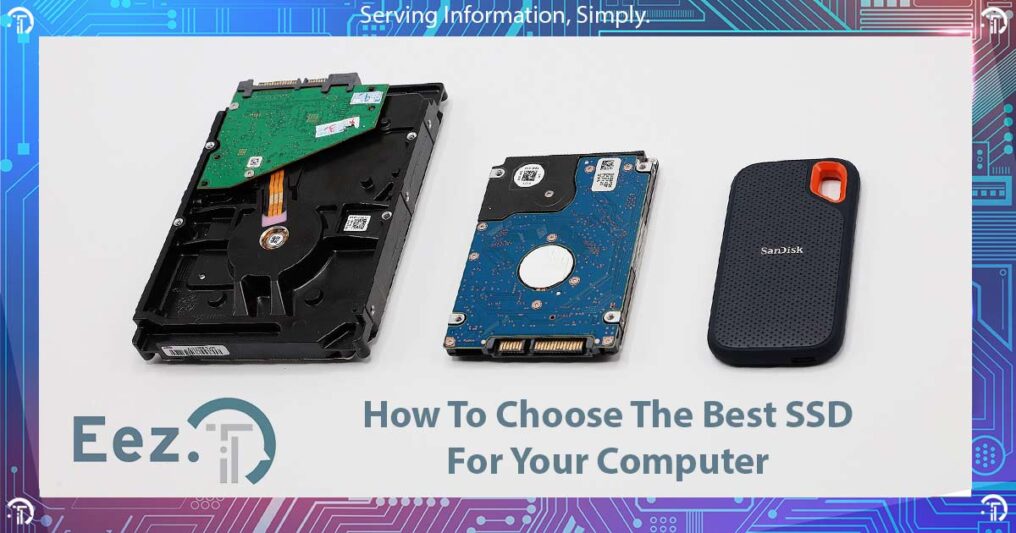
Even though conventional magnetic hard drives are slow and SSD technology has been around for a long time now, some vendors still choose to equip systems with hard drives, causing subpar performance at times.
Upgrading from a conventional hard drive to a solid-state drive can drastically boost the overall performance of your system. But with so many options and naming conventions out there, you may feel confused and unsure about what type of SSD is best suited for your system.
How Does An SSD Work?

As opposed to a magnetic hard drive, a solid-state drive doesn’t have any moving parts, thus the naming convention of ‘solid-state’. This, in turn, provides superior performance represented by higher data transfer speeds. But how does that actually happen?
Since the data doesn’t have to be mechanically read and written to a medium, the whole process takes place a lot faster. How much faster? Well, a hard drive can process up to 400 input/output requests per second, while a solid-state drive can process as many as 6000 per second. Some solid-state drives can also use a faster interface (PCI-E), which also provides up to 7 times the speeds of the SATA interface. Do not worry, we will discuss what these interfaces are and how they work later in this article.
As opposed to mechanically writing data to a magnetic platter, a solid-state drive will write and store data digitally to a pool of NAND flash memory. NAND is not an actual acronym, instead, it represents a logic boolean operation between ‘NOT’ and ‘AND’. This process requires less power and makes solid-state drives more durable and reliable than hard drives. What you need to know for now is that most solid-state drives, regardless of their type, use this technology. Our article SSD vs HDD explains this in much more detail.
Types of SSDs
As mentioned previously, a solid-state drive simply defines a storage medium that does not require moving parts. The majority of solid-state drives use NAND flash memory, but they all use different types of protocols and physical connectors to transfer data. This causes a lot of confusion when it comes to the terminology being used when talking about solid-state drives. In order to understand the different types of solid-state drives, we need to understand what these terms mean.
Any device connected to your computer uses standards. Out of the many standards used, we will focus on three of them in this article. ‘Form Factor’ – dictates the physical shape and connectors of a device, ‘Interface’ – the physical lane used by the device to communicate with the rest of the system, and ‘Protocol’ – the language used to communicate. All terminology used to describe a solid-state drive falls into one of these categories. M.2, mSATA and 2.5” are form factors, SATA and PCI-E are interfaces, and NVMe and AHCI are protocols.
The most important things to remember before moving forward are the speeds of these interfaces and form factors. Form factors will ensure that you can physically connect your device to the computer, and speeds will obviously help you choose products to match your performance needs. I will not dig into all SATA and PCI-E versions and specifications so that we do not overcomplicate this article, rather just the current versions mainly in use today, and only the transfer speed. If you get a grasp of how these work you will definitely have the ability to understand the newer versions that are making their way to the market.
SATA v3 uses a single communication lane with a 600 Mbps transfer speed, while PCI-E (v 3.0) can use up to four communication lanes, with a transfer speed of 1Gbps per lane. In other words, a solid-state drive connected to the SATA interface will read and write data at a maximum ideal speed of 600 Mbps, while a solid-state drive connected to PCI-E (v 3.0) will transfer data at a maximum ideal rate of 4Gbps, given the drive supports using all 4 PCI-E lanes (some only use one or two).
2.5” SATA SSD
Having the knowledge of terminology, we should be able to tell that this SSD presents a 2.5” form factor and that it uses the SATA interface to connect with the rest of the system. We also know that this type of SSD uses AHCI protocol to communicate and that the maximum transfer rate will be 600 Mbps. However, you should realistically expect a little less than that.
mSATA SSD
mSATA stands for mini-SATA and as we know it is a form factor. So an mSATA drive is a small solid-state drive that also connects to the SATA interface and performs at the same maximum 600 Mbps maximum speed. This form factor was designed to fit smaller devices, which is why it is mainly found in mobile devices.
M.2 SATA SSD
The M.2 is the newest type of form factor connector designed to enable storage devices to connect to the PCI-E interface. However, this specific connector on the motherboard connects both to PCI-E as well as to the SATA interfaces, causing confusion among users purchasing M.2 drives. M.2 solid state drives can be SATA or NVMe and the easiest way to tell which one is which, is by checking the ‘key type’ of the M.2 drive. An M.2 SATA SSD is a B-key SSD and will have a transfer speed of 600 Mbps.
The M.2 form factor also defines a few different physical sizes, of which the most common one is ‘2280’. This number represents two values, specifically the width and length of the drive in mm. While the width is most of the time the same, the length can vary from 30mm to 110mm. Most desktop motherboards will accommodate these varying lengths, however, if you are planning on upgrading a laptop, it is highly advised to check the length permitted by the system before purchasing.
M.2 NVMe SSD
M.2 NVMe SSD is an M-key drive that connects to the PCI-E interface and depending on how many lanes are advertised by the product, the transfer speed can range. Simply multiply the number of lanes advertised by the SSD with the 1 Gbps speed per lane. So for a full 4 lanes M.2 NVMe SSD you will get an ideal transfer rate of up to 4Gbps. Just like the M.2 SATA SSD, they come in different lengths, so please ensure your system supports the advertised size.
SSD Pricing
Over the past years, both SATA and NVMe solid-state drives had become more available to the general consumer in terms of pricing. SATA SSDs are generally cheaper than NVMe SSDs, due to their performance differences, however, it is not uncommon to find deals on NVMe that would offer a better price than SATA.
Beyond performance differences between SATA and NVMe, prices vary a lot depending on capacities as well as brand and some proprietary technologies used by manufacturers. At the time of writing this article, a Western Digital Blue 2.5” SATA SSD of 1TB in size will cost you $60 (CAD), while an M.2 SSD of the same brand and capacity will cost $115 (CAD). On the other hand, if you choose an NVMe of the same size and brand, it will cost you $140 (CAD).
How Long Do SSDs Last?
SSDs longevity is currently estimated at approximately 10 years. However, this number is largely impacted by the amount of data being read and written as well as the size of the disk. To get a better estimate of life expectancy, you want to check other metrics like the TBW value advertised on the specification sheet of the product. This value represents the total amount of terabytes written that the drive had been tested for before the memory cells start degrading. For instance, many 1TB SSDs today are advertised for 600 TBW.
Choosing The Right SSD For Your Computer
When choosing a solid-state drive, you first want to make sure it is compatible with your system. This means you need to check the form factor and the interface it connects to. If your system does not have an M.2 connector, then you will need to stick to a 2.5 SATA drive, or mSATA in rare cases for some laptops.
If the system does have an M.2 connector, then you want to check the motherboard specifications and see if it is an M.2 SATA or M.2 NVMe as well as the supported length. Once you have these figured out, you can choose the SSD that best suits your performance needs and budget.
Remember the speeds for SATA are 600Mbps, regardless of the form factor, and that NVMe drives use PCI-E, of which the speed ranges from 1 Gbps to 4 Gbps depending on how many lanes the NVMe drive uses. Most NVMe drives will use all 4 lanes, but please check the specifications before buying.
Key Takeaways
While resellers may advertise numerous types of information for SSDs, by now you should be armed with enough knowledge to be able to skim through and easily identify the important factors in choosing an SSD. However, if you still feel overwhelmed and would like to have a Calgary IT professional check product compatibility with your system as well as ensure it delivers your performance needs, our computer repair technicians are here to help. Contact us for more information or conveniently book your appointment online.

